How many times do you write “Thanks and Regards” followed by your name?
How many times do you write “Happy Anniversary, may this day ……” on Facebook?
Well all those phrases that repeat in our day today life become quite a headache when you are unable to find an easier way to repeat them. Phrase express can do that for you AND much more.
Phrase express expands any text anywhere, be it MS Word, Facebook, Gmail or Skype. It is a powerful tool that can be used for more than text expansion. You can run define text macros and do all kind of artistic stuff.
Webpage: www.phraseexpress.com/index.html
Setup Phrase Express
1. Download and install Phrase express, it will look like this
2. Right Click on Phrase Express and create a new folder,
3. The reason to create a new folder (e.g. “Defined by me”) is to distinguish between the phrases that come bundled with Phrase express and phrases that will be created by you. All standard phrases (e.g. wont –> won’t) come pre-installed with phrase express and are present under “PhraseExpress” folder.
4. Once the folder is created, you are good to go. Start adding phrases now. Right click on the new folder and click on “New Phrase” which will open up another list that presents the varieties of phrases that you can create.
Unformatted text
- Efficient and memory resource friendly
- Phrases are stored without any formatting information and without bitmaps.
RTF ("Rich Text format")
- Recommended for formatted text without bitmaps
- Exact reproduction of text formatting
- Recommended for MS Office or Outlook
- Requires more file space
HTML format
- Recommended for text containing bitmaps.
- Recommended in particular for web page snippets.
- Very efficient storage of bitmaps in their native format.
- Requires more file space
- The text formatting appearance may vary depending on the target application.
Explanation from Phrase express user manual www.phraseexpress.com/docs9/09/manual.htm#edit
5. First let’s learn the unformatted one and once you master that; you can play around with the limitless depth of Phrase express world. Select “Unformatted Phrase”
a. Description: - is the title of the text expansion which will help you distinguish between different phrases you will define overtime.
b. Phrase Content:- is the expanded text or the end result that you are looking for.
c. Now there are 2 ways to get the phrase expansion,
a. Assign a combination of Hotkeys (as I have shown in the above screenshot; shift + ctrl + D)
b. Or, my favorite, define an auto text. An auto text will trigger the text expansion. But be very cautious that you do not define a auto text that is a common part of words; e.g. “add”, so if you write “saddened”; it will try to replace the “add” in it with the text. I declare “my_add”.
d. Auto text again have 4 types of triggers,
a. Execute immediately, my favorite, executed as soon as “my_add” will be written.
b. Execute after default delimiter, text will be expanded after space, enter key etc.
c. Execute after manual confirmation, as soon as auto text is identified a confirmation box is popped up,
Once you confirm (Press Tab) it, the text that is displayed in tooltip will be substituted by the auto text.
e. I will not cover “Expert mode” yet but that is something you can explore on your own once you are good with “Easy Mode”
Phrase express can be used for many innovative text expansion tricks. Following are few examples,
1. You can have an auto expansion for anniversary messages which keep coming everyday if you have lots of friends.
2. If you do not remember your phone number or card number then you can add your number as expansion text with auto text “mynum”, you can do this for cubicle ID, machine ID, Card numbers etc.
3. You can also make text expand as your passwords.
4. Autotext for a signature image or logo, so that you need not copy paste it every time.
Other useful things that are part of phrase express is that,
1. You can restrict every phrase to particular application, if you do not want a particular phrase to be executed on Facebook; you can do it.
2. Phrase express keep learning as you type and it suggests you automatic expansions (Not the defined ones) that you might have written previously or write quite often.
3. Not to mention that it corrects a good amount of regular spelling mistakes.
Phrase express is much more powerful tool that can be explored. For more understanding visit their user manual, www.phraseexpress.com/docs9/09/manual.htm#edit






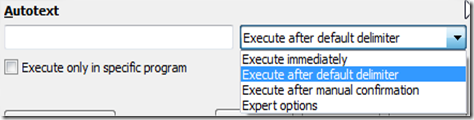
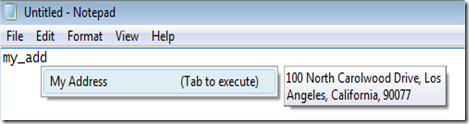

No comments:
Post a Comment