Did you know that there was a key named “Print Screen” that was primarily used to take screenshot of the active screen? It did not have any significant features, just press the key and paste it wherever you wanted it. Well print screen days are over and there are now numerous screenshot capture tools around. I am going to talk about one of them, PrtScr, yes with the same name that we have been seeing all along.
PrtScr largely gives you freedom to choose on the figure of the screenshot that you want. You can either go for four-sided shapes or free forms.
PrtScr comes with marking feature that gives user the advantage to highlight desired section on the screenshots while you take them.
PrtScr has following selections for taking a screen capture,
Right click is for marking and left for screen capture area selection but using CTRL in addition give control over a regular four-sided figure.
The animation presented after taking capturing the screen is incredible and feels like an effect from a Sci-Fi movie. Following preferences are available for screenshot.
This gives you lots of choices straight after you are done taking the screenshot.
You can access all settings by clicking on the Settings tab on above dialogue box,
You can assign any key to trigger the screen capture (I have mapped it to good old Print Screen key itself) and has various other self-explanatory useful settings.
Watch the video below for the tutorial.
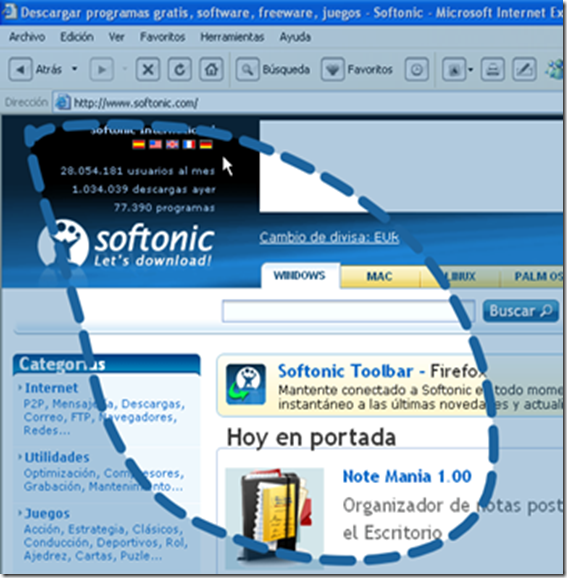
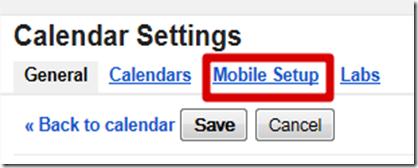



No comments:
Post a Comment